Add menu item in WordPress
This is just a simple 1 minute wordpress tutorial on how to add menu item in WordPress
- Log in to the WordPress administration
- Go to Appearance > Menu
- Ensure you’ve selected the right menu item
- Once the right menu item is selected, select the post or page from the selection tab and “Add to menu”
You will now be able to see a new menu item appear in the active menu list. - Drag the menu item to the right position or order, you can also drag the menu item to appear under another menu item.
- Save the menu.
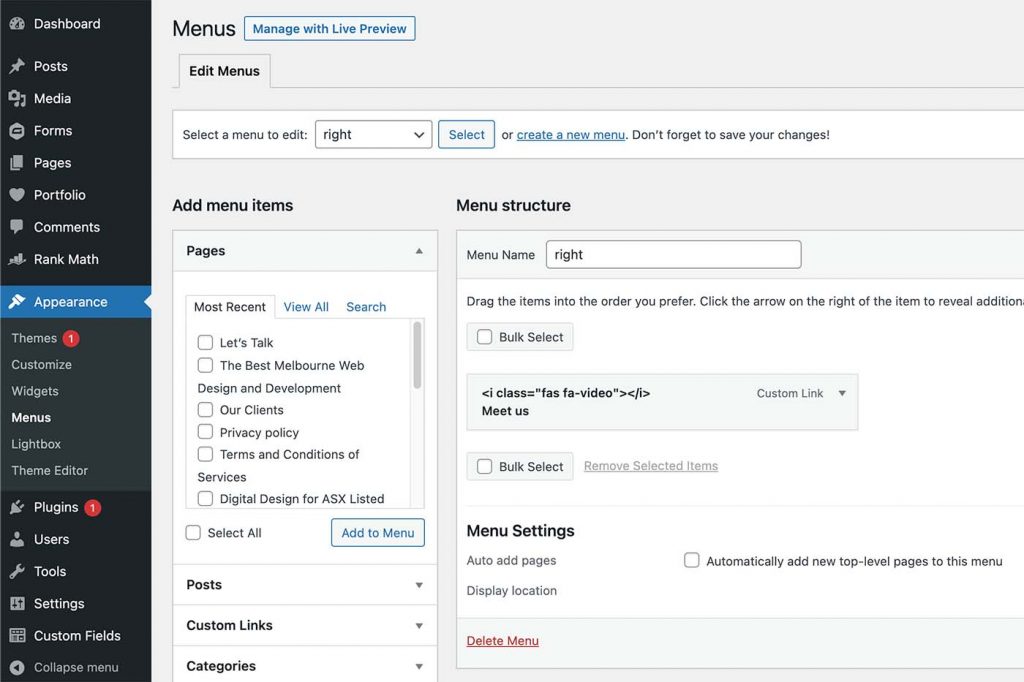
For more information on WordPress menu’s please look at the WordPress codex on menus by clicking here.
Find out more about WordPress theme support and why you will need this for menus to appear in your WordPress dashboard.
latest projects new
21st Dec 2023
SSW Rewards
The SSW Rewards app is a social app designed to generate interest around the key technology SSW specialise in and connect the company to like…
Read More
Read More
10th Dec 2023
Rapiscan ScanOS
Rapiscan Systems a global leader in in airport metal detectors, X-ray machines and screening machines required an impressive UX Design for their onsite reporting solution.
Read More
Read More
01st Dec 2023
FPE AI Chat Bot Application
Levering of ChatGPT's AI we were tasked to create a chatbot that enhanced ChatGPT's functionality
Read More
Read More
22nd Oct 2023
Attune Server Automation Web Application
A project that required UX design and branding for a start-up positioning itself in the server automation industry.
Read More
Read More
02nd Sep 2022
TWU Victoria
Coming Soon! This project was designed and developed for TWU Victoria.
Read More
Read More
Latest projects

Logo Design & Brand Management
Perfecting your image


